CentraCare Wayfinding
Find your way around St. Cloud Hospital
Whether you have an appointment or are visiting a loved one, knowing how to get to your destination is important. CentraCare Wayfinding provides convenient access to driving and parking directions to, and turn-by-turn navigation at, St. Cloud Hospital.
The secure, downloadable app helps you plan your visit and more easily find your way around St. Cloud Hospital. CentraCare Wayfinding provides additional features to support your visit including:
- Ability to pin and share your location with others
- Navigation to and from parking ramps
- Route recommendations customized for time of day
The interactive experience helps you quickly locate your destination and find other key resources such as food and dining, restrooms, chapel and the gift shop.
Two Ways To Access
1.
Download the CentraCare Wayfinding App
Visit the app store on your iOS or Android smartphone, search for CentraCare
Wayfinding app and download the app!
The app is required for an optimal navigation experience at CentraCare
– St. Cloud Hospital.
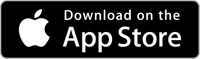
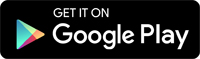
2.
Access the web-based version for directions to St. Cloud Hospital
Open any browser and visit
centracarestcloud.yourdirectroute.com.
The web-based version helps you plan your route to a specific St. Cloud
hospital location from anywhere. View St. Cloud Hospital maps and print
your driving directions.
Frequently Asked Questions
I don’t have a smartphone, can I still use CentraCare Wayfinding?
The app also works on tablets when Wi-Fi and Bluetooth are enabled. And while the app provides the full turn-by-turn navigation experience, CentraCare Wayfinding can also be used on a desktop to provide driving and parking directions to help you plan your visit to St. Cloud Hospital. To access the web version, visit https://centracarestcloud.yourdirectroute.com.
Will the app navigate me to my location without an internet connection?
For the best experience, we recommend connecting to the CentraCare guest WiFi. Ensure your Bluetooth is enabled.
Can CentraCare Wayfinding lead me directly to a patient room?
The safety and privacy of our patients is our top priority. The search function allows you to choose patient rooms and patients can also share their location with visitors via CentraCare Wayfinding. However, while the app can provide navigation towards a specific room, the app routes visitors to nursing desks or welcome desks for each unit, not to specific rooms.
Is there an option for audio prompts?
Yes! First, open the app and tap on the settings gear in the lower right
corner. Tap the gear a second time and a map settings window will appear.
From here, you’ll see Turn-by-Turn Prompts. Tap the toggle to activate
On Screen prompts and make sure your phone’s sound is on and adjusted
to an appropriate volume. You’ll hear a ding alerting you at each
new step in your directions.
Can CentraCare Wayfinding help me locate my vehicle when leaving St. Cloud Hospital?
Yes! When you park your car in one of the ramps at St. Cloud Hospital, you can save your location on the app and then use your saved location to guide you back to your parking spot after your visit.
Who do I contact if I have any issues with the app while using it at St. Cloud Hospital?
If you have technical issues, close the wayfinding app and relaunch. If the issue persists, clear the app cache (in the settings menu) and then relaunch. If you continue to experience issues, use the web browser version at https://centracarestcloud.yourdirectroute.com to navigate to your destination.
CentraCare is committed to continuous improvement. If you experience any technical difficulties while using CentraCare Wayfinding, we want to hear from you. Your feedback will help us continue to enhance the app and navigation on our campus. Please contact wayfinding@centracare.com.